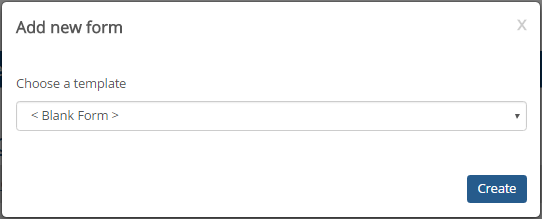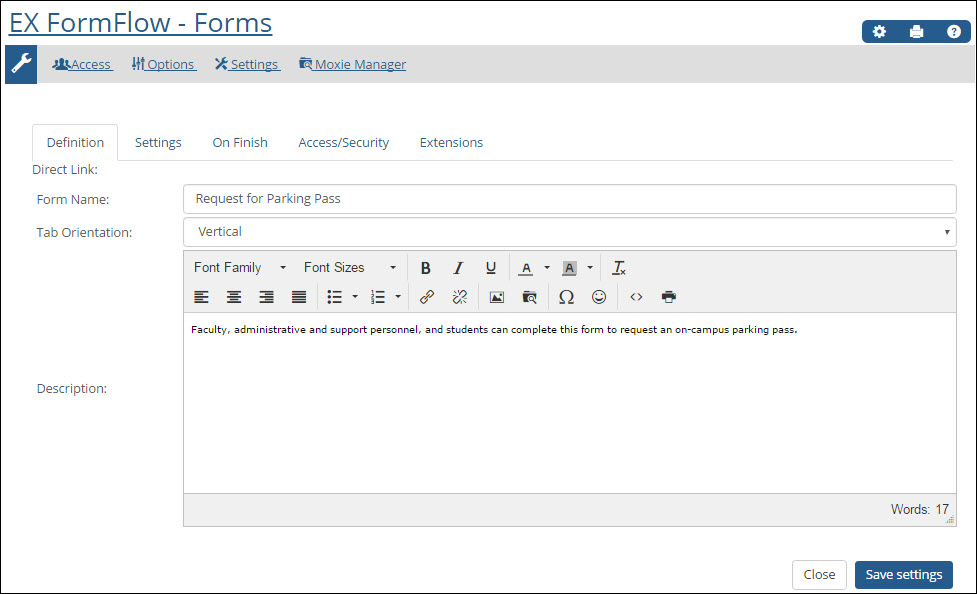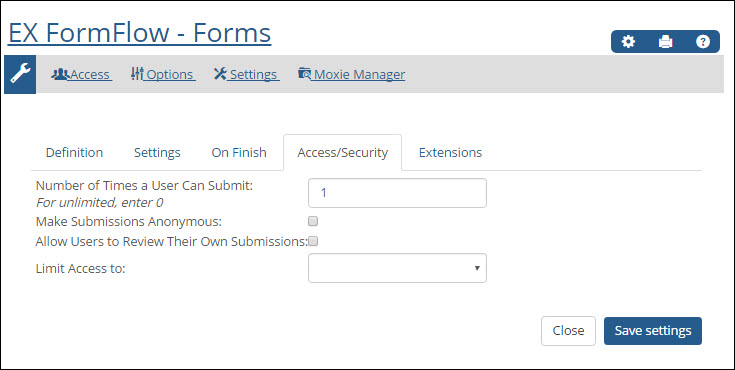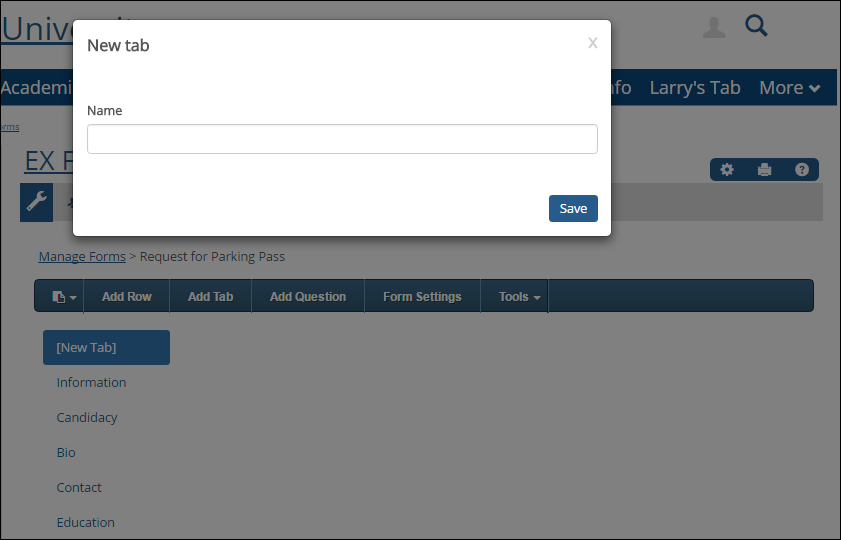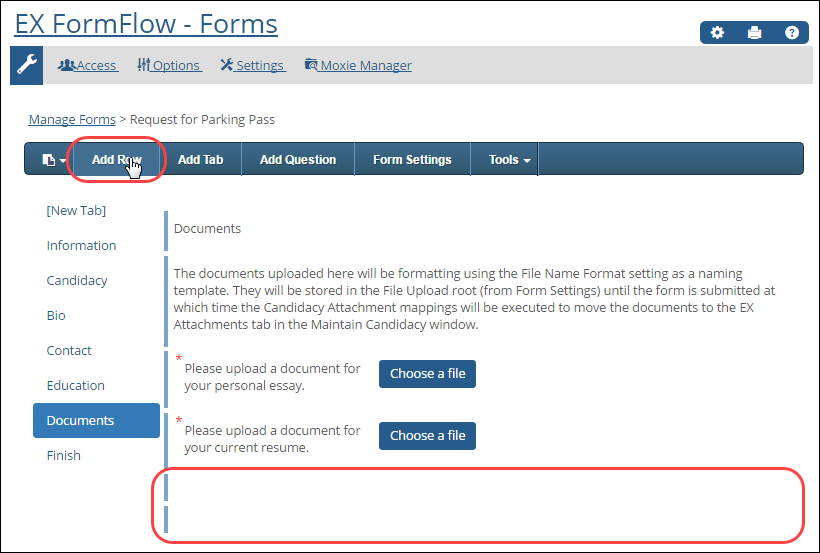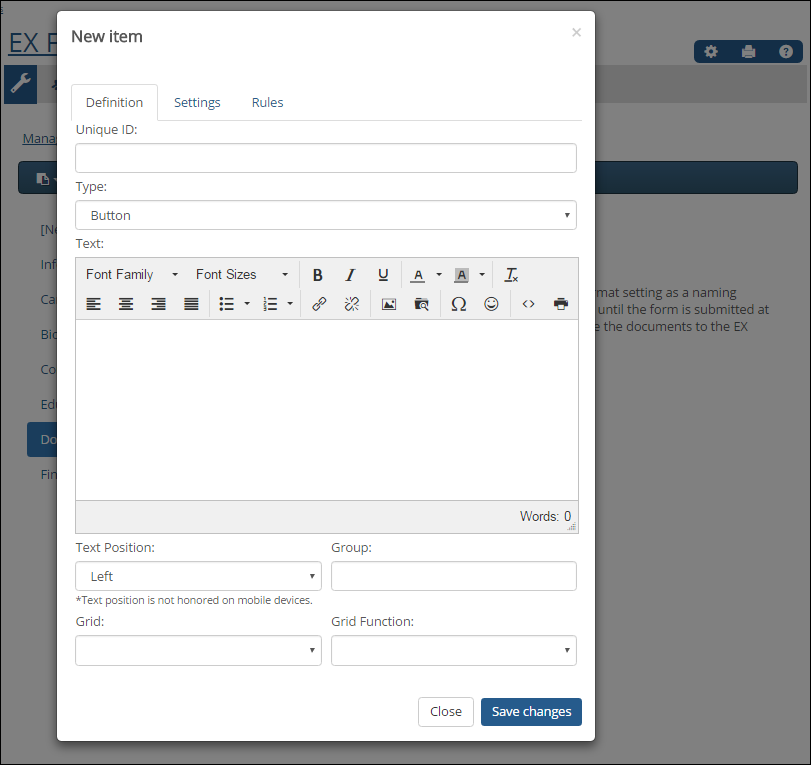Build a Form
Manage
Forms is
the place where you can add tabs and questions/fields to your form, adjust
the settings for the form and each question/field, and configure form-wide
settings. You will start with Jenzabar-provided form templates,
which you can customize as needed. These steps outline how to build a
general form from scratch. If
you want information about creating forms for events or online submissions,
see the links at the bottom of the page.
Step
1: Select the Form Template
Step
2: Set Up Basic Form Information
Step
3: Configure the Form Settings
Step
4: Determine How Form Completion is Handled
Step
5: Configure Submission Options
Step 6: Add Form Content
Tabs
Rows
Questions/Fields
Available Form Templates
Online Application Form
(available with Candidate features license)
Multi-Part
Event Registration Form (with or without fees) (available
with EXi Events license)
Single
Event Registration Form (without fees) (available
with EXi Events license)
Single
Event Registration Form (with fees) (available
with EXi Events license)
Related Topics
Working
with Questions/Fields
Question/Field
Types